Email development remains one of the most demanding areas of front-end work. Rendering inconsistencies, limited CSS support, and inline-style dependencies make HTML email design a discipline of its own. Once a template is finalized, another challenge appears: delivering that code safely to end users without it breaking when they edit or send through Gmail.
This guide outlines how to create a modular, maintainable email system and integrate it directly into Gmail using a native template add-on.
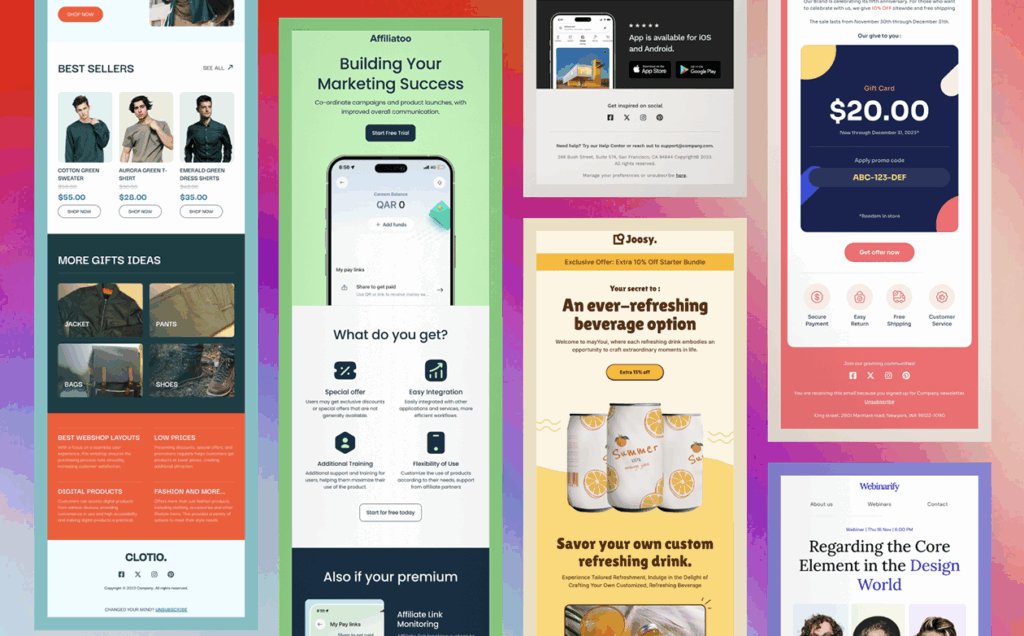
1. Establish a Modular Template Architecture
Start with a modular email architecture rather than single-file templates. Each layout section should be its own component:
- Header (logo, navigation links)
- Hero block (main image and headline)
- Text sections (content modules with tables and inline styles)
- CTA block (button or link with bulletproof markup)
- Footer (legal copy, contact information)
Each module should be wrapped in a parent table with inline CSS to ensure consistent rendering across Gmail, Outlook, and Apple Mail. Maintain these components in a version-controlled repository to update global styles and propagate changes across all templates.
2. Build for Gmail Compatibility
When coding for Gmail, assume limited support for embedded or external CSS. Follow these conventions:
- Inline all critical styles using a build pipeline such as Juice or Premailer.
- Avoid CSS shorthand and use explicit properties for predictable results.
- Use nested tables for layout instead of flexbox or grid.
- Set a maximum container width of 600 px for desktop clients.
- Use
width="100%"on images withdisplay:blockand inlinemax-widthfor responsiveness. - Apply conditional comments (
<!--[if mso]>) for Outlook-specific adjustments.
Following these constraints ensures consistent rendering in Gmail Web and Mobile clients, which remove external and embedded styles.
3. Centralize Template Management
Once templates are coded and tested, manage them through a controlled interface. Sending raw HTML by copy-paste introduces human error—inline CSS breaks, tags are stripped, and layouts collapse.
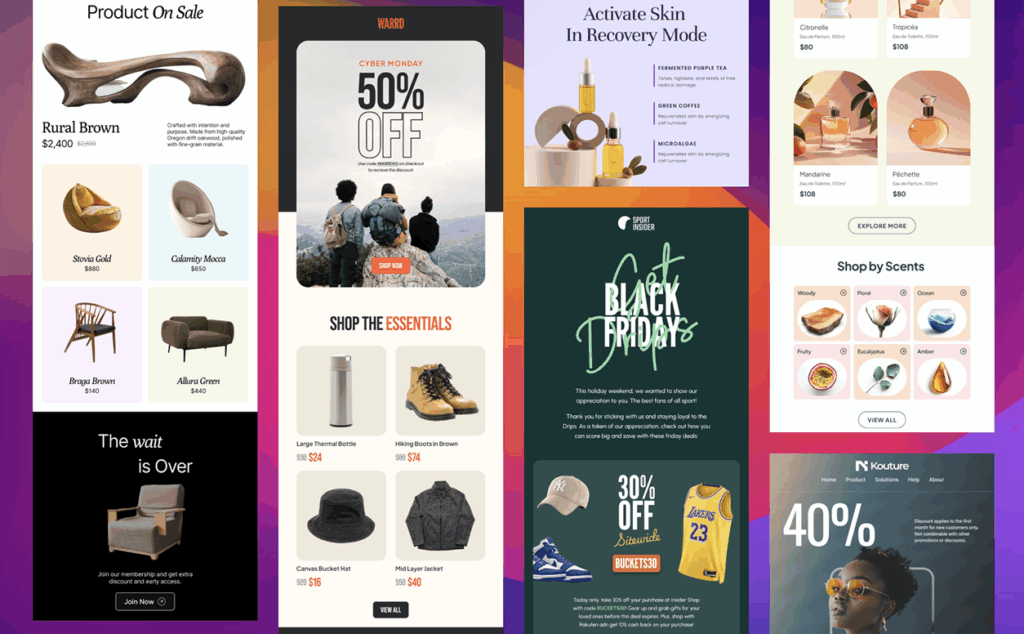
A more reliable approach is to manage templates directly inside Gmail using an integrated add-on such as Email Templates for Gmail by Designmodo.
This add-on embeds a template library directly inside the Gmail compose window, allowing users to:
- Access pre-built, mobile-optimized templates
- Customize text, colors, and images without editing HTML
- Save and reuse templates for recurring messages
Developers maintain structural integrity while non-technical users can safely modify content within defined parameters.
4. Deploy Templates to the Gmail Environment
After installation, developers can upload validated templates directly into the Gmail add-on environment.
Recommended deployment process:
- Finalize templates in staging and perform cross-client rendering checks.
- Export inline-optimized HTML output.
- Import templates into the Gmail add-on library.
- Perform a live test from Gmail to confirm asset paths and responsiveness.
This process eliminates manual errors and maintains design consistency across every sent message.
5. Maintain and Version Templates
Treat templates as production assets. Each change should pass through version control and QA. Store all source modules and compiled HTML in a shared repository.
Use semantic versioning for updates (v1.0.1, v1.1.0, etc.) and document rendering changes in a changelog. When a version is approved, update it in the Gmail add-on to synchronize the revision across all users.
6. Optimize for Accessibility and Mobile
Modern accessibility standards apply to email. Implement the following:
- Use
role="presentation"on layout tables for screen-reader clarity. - Add descriptive
alttext to images. - Maintain a base font size of at least 14 px.
- Ensure sufficient color contrast for text and background.
- Design tappable areas (buttons, links) with at least 44×44 px touch targets.
Use percentage-based layouts for responsive design and validate performance on real devices. Gmail mobile and desktop environments render differently and should be tested independently.
7. Continuous QA and Monitoring
Automate rendering validation using tools like Litmus or local screenshot automation. Maintain a test matrix that covers major clients and platforms:
- Gmail Web (Chrome, Firefox)
- Gmail Mobile (Android, iOS)
- Outlook Desktop (Windows, macOS)
- Apple Mail
- Yahoo Mail
Once validated, deploy the update to the Gmail add-on so the entire team uses the most stable template version.
Why Integrating Templates Inside Gmail Is the Optimal Approach
Integrating templates directly within Gmail through a native extension such as Email Templates for Gmail provides a controlled environment for deployment and collaboration. It offers:
- Consistent rendering and structural protection
- Separation between code and editable content
- Streamlined workflow between developers and marketing teams
- Reduced maintenance overhead and faster production cycles
This integration aligns developer precision with operational flexibility, producing cleaner output and fewer errors.
Link Placement Recommendation
For documentation or technical blogs, the ideal anchor text for linking the marketplace app is Email Templates for Gmail. Embed the hyperlink within workflow or implementation sections rather than in the introduction or closing paragraph. This positioning enhances contextual relevance and click-through rates.
Summary
Building a modular email framework, adhering to Gmail-compatible coding standards, and integrating a native template system creates a stable, scalable workflow. It reduces manual handling, safeguards layout integrity, and ensures consistent visual quality across devices.
The Email Templates for Gmail by Designmodo add-on provides the final link in this process, allowing developers to preserve their code quality while enabling teams to work efficiently within Gmail’s interface.